How to develop & publish Vizio App for Smart TV?
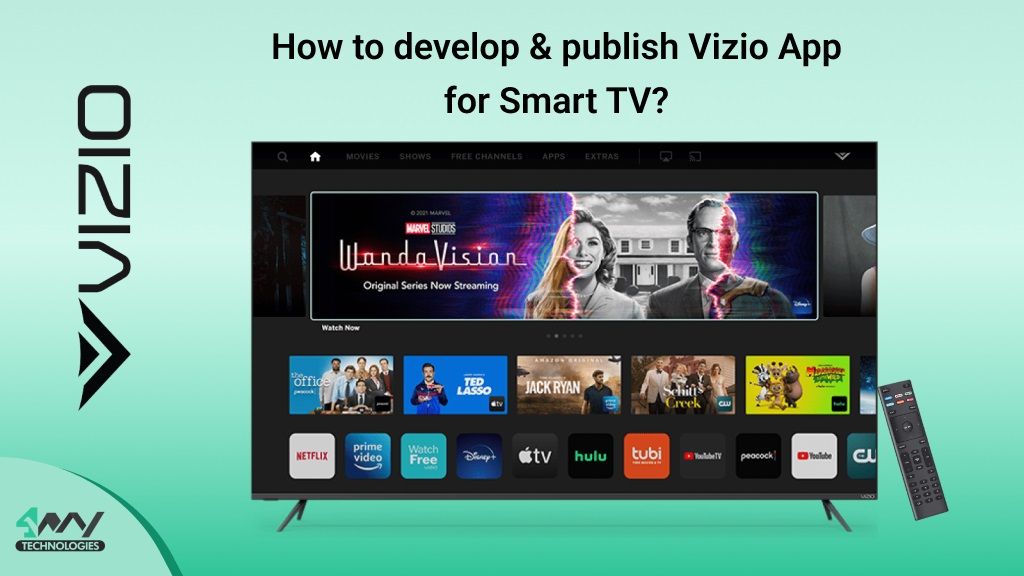
Introduction
The usage of Smart Television continues to grow gradually. Because of its capability to show content shared by the internet. Its immediate use lies in the communication of videos via apps that typically work on mobile phones. In this blog, we will tell how you can add applications to the Vizio smart Television. The notable difference in picture quality and screen dimensions has transformed the way of seeing the TV these days. Moreover, technology management has made it comfortable by adding default apps. And also maintaining the capability to download things by your own choice.
The Smart Television these days comes with HD sound and exceptional power consumption. It has been put in place as one of the essentials in the industry. If we talk about the features, they come with the Chromecast browser which is vastly employed in OS on mobile phones, computers, laptops, and tablets. By this, the user recognizes its operations and the manner to complete its requests.
New users have discovered it challenging to install apps and use them precisely. For such a cause, we will offer some factors to review so that you have a friendly user experience. And also decode how to add apps to Vizio Smart TV.
What is Vizio Smart TV?
The basic Smart TVs offer you to add your preferred apps and get the benefit of the content they provide. These days Smart TV app development company offer built-in apps that you cannot take control of. For some years, VIZIO Smart Televisions have provided users the space to add their preferred apps. But, in 2016 they switched their approach with the initiation of the SmartCast medium. This initiation has transformed the users to add apps to Vizio smart Tv.
What do you understand about Vizio Smart TV Platforms?
Vizio Smart TV covers multiple platforms. However, all of them don’t allow you to incorporate apps into them. Here, we will examine the platforms and recognize whether you have the option to add apps or not. Mentioning below are some of the platforms which include:
VIZIO Internet Applications
You can discover the VIZIO Internet Applications platform & can install applications on VIZIO Smart TVs.
VIZIO Internet Applications Plus
Here, you can locate the VIZIO Internet Applications Plus platform. Moreover, you can install applications on On VIZIO Smart TV. It came in the year 2013.
Smart Cast with No Applications
It was released in the year 2016. Here, you can discover the Smart Cast platform with no apps. You don’t get the option to install applications on VIZIO Smart TVs.
Smart Cast with Applications
It was launched in the year 2016. You have the option here to find the Smart Cast platform with applications. But you cannot install applications on VIZIO Smart TVs.
What is the VIZIO Smart Cast Television Integration Specifications?
Now let us begin with the
SmartCast Product Overview
SmartCast Television offers users quick access to spotlighted streaming entertainment apps. With the help of the SmartCast app, or just a remote control you can find content. And also update the preferred apps via the VIZIO interface. Moreover, users can manage their Television by using gadgets such as Amazon Alexa, Siri, Google Assistant, etc. Here, users can also select how they wish to connect using their VIZIO devices.
1. Smart Cast Home
The Smart Cast Television home screen comes with a top navigation bar. Also the numerous rows of interaction. Such as the App bars, Discover Rows, Hero Carousel. Placement within these Rows and App Bar is overseen by the VIZIO BD and editorial sections. Navigation here offers entry to search, TV shows, movie catalogs, etc.
2. Hero Carousel
It proposes content associates the option to get user engagement via HD representation. The hero carousel includes five distinct images. And it also voluntarily works through various artwork. By spotlighting the top row, the consumer may guide via Carousel images using a remote control with the left & the right keys. Each Hero Carousel includes an actionable switch that will either open a full-screen app or launch a video recording, picture a content screen.
3. Track down/Discover Rows
It also proposes content associates the chance to boost the content. Here, customers can guide via the row with the help of the remote control. It has single or multiple labels for this section. Moreover, content with additional Discover Rows is available by checking the previous Apps Row.
4. Applications Bar
These bars offer users a choice of the most famous streaming offerings. The applications are shown in the exact order for all the users. However, they can alter the arrangement order. Choosing an application will establish the focused application on the VIZIO display in full screen.
5. Search
Here, users can look for the content across the applications accessible on the VIZIO Smart Cast. Questions are added with the keyboard or the remote control. Choosing an image may direct to the Content Page.
6. Movies
Here, the Films catalog offers algorithmic suggestions for movies across genres. With Smart Cast Television Home, and the Hero Carousel on the top shows films are from a preferred content provider. And it also deep links instantly to the associated content. Various rows of listings are editorially tailored and promoted also.
7. TV Series
Here, VIZIO’s TV series catalog shows the same format as Movies. And with the help of editorial and some advertising components.
8. Content Information
Picking a film title from any unit in Smart Cast Television directs to the Content information page. And it contains crew, cast & a movie poster, etc. It also pictures various applications that offer the name, with the estimate and other resolution details. These areas are developed based on the addition of third-party content detail feeds. Moreover, it shows connections to videos, trailers along with recommendations for other related featured content.
9. Extras
With the help of Extras, consumers can add third-party integrations and check the Smart Cast platform info.
10. Partner Content Info Feeds
To integrate with VIZIO’s application platform, app associates must share a content feed. The metadata allows addition in TV shows, movies, Search, etc. The below-mentioned steps should be executed:
- Offer a content metadata feed delivering full-textual attributes for discovery as well as search.
- Give points for publishing content replay on TV displays and mobile devices. In the case of phone devices integration and Smart Cast TV, it demands deep linking integration specifications with HTML5 employing URLs.
11. Acquiring Smart Cast Television
Users can guide to Smart Cast Television by changing to the Smart Cast source utilizing the input key. Input source is also shown with physical information references for HDMI tuners & devices.
Further, customers can access Smart Cast Television utilizing the different remote control modes:
- Cable & satellite remotes
- Universal remotes
- Mature VIZIO Television remote
- And, Smart Cast Mobile application with d-pad performance
Smart Cast Platform Overview
1. 10-foot Applications
The Smart Cast forum for 10-foot applications is backed by Chromium browser tech. All UI applications will operate within the Chromium browser only. Moreover, the designers will have the authority to do this remote debugging.
In the case of the Smart Cast Television medium, content associates develop applications for the 10-foot experience employing HTML5. The apps also run inside the Chromium environment. When projecting content from Smart Cast Mobile, VIZIO will then deep-link it to the HTML5 apps. Additionally, these applications must merge with VIZIO’s JS library to allow platform requirements and remote control, etc.
2. Chromecast Receiver Applications
For content associated with a different Cast receiver published from their app, VIZIO keeps a mapping among the receiver and the HTML5 app. If the user pushes the back button while an Associate Cast Receiver is portrayed, the corresponding Associate HTML5 App will be launched.
Usage Analytics
VIZIO will observe the usage of Smart Cast Television as drafted in the privacy and information policies. And it also supplies reports to content associates as decided among the parties. Customer addition & Usage tracking within TV apps and Cast Receivers, any linking reporting to VIZIO, is the accountability of the separate members.
Partner Application Integration
VIZIO’s JS partner library allows HTML5 application transmission with Smart Cast Displays and Television. Moreover, it supplies entrance to keypresses from remote controls.
- Partner Library verification
Content associates must enlist their apps with VIZIO to use partner library functions. Associates must deliver their HTML5 Television application URL before combining it with the VIZIO framework, as the library employs these references for authentication.
- Companion Library Location
The VIZIO partner library must be examined via the regional server on the display.
- Incorporating the Partner Library
The VIZIO library should be added to your HTML5 application via a normal script tag after the app JS is incorporated. The VIZIO library will radiate a custom event demonstrating that the library is completely packed. Here, the occasion listener must already be in position before adding the partner library.
- App exit
HTML5 Television Applications should offer a way to leave the app and come back to SmartCast Television that is Home. Pushing the exit button should open the Home bar. Moreover, the partner library provides a role to leave the application.
- Handling
The partner library allows the handling of remote keypresses in Television applications. HTML5 applications must attend for key-up or down possibilities with the help of usual JS operations. The library does not support the spotting of long or holding down keys. The key up and down key functions will also always be radiated in a quick series.
Here, users can also utilize transport orders via voice command devices. Like, Google assistant, Amazon Alexa, etc. For instance, in case a user says “Alexa, pause the Room’s Television”, the SmartCast medium will supply the command to the activated app. Now, the app should also support all suggested keys to allow voice performance. SmartCast Mobile device possesses a virtual keyboard that can also be employed to put the credentials, or even search queries. Moreover, the apps must support all the keys to promote this service case.
- Checking of the Key Codes
To authenticate the support of given key mappings, VIZIO offers an uncomplicated, web-based means accessible at http://scfs.vizio.com/tools/remote.html. Once you connect your device display, the tool can also be utilized to transmit keystrokes instantly to your Smart Television.
- Content Modification
Firstly, when a customer transmits a content launch submission to SmartCast Television via voice or mobile, the request is shared to the medium in the form of a fresh URL. Whenever SmartCast welcomes the fresh URL request, it will take that URL as a unique app launch by default. And this approach shows adequate functionality while launching content for the same app via voice or even mobile. And when the SmartCast medium gets a URL launch demand that corresponds to the application that is currently running. Then the app can block the request and function to project relevant content. This discourages apps from fully reloading each time they get a new request. For instance, launching various content or switching media.
- Accessibility Guidance
Every content associate app should fulfill accessibility requirements with the help of text-to-speech delivered through Accessible Rich Internet Applications in HTML or even custom apps.
- Text-to-Speech Operations
If Text-to-Speech operations are promoted via custom events, the display will inform the application. Once the partner library is packed, the system will then radiate a Text-to-Speech event to deliver the initial condition. In case the user revises the Text-to-Speech settings when the app is operating. Then with the help of the same events, the app will be informed.
Conclusion
Numerous smart Televisions show the possibility to incorporate your preferred apps. On the other hand, TVs like Vizio Smart Television offer you endless limitations, while some have specific limitations on their way. These days, you are not gonna discover it challenging to incorporate applications to your Vizio Smart Television.

4 Way Technologies is a premium IT services company that develops web, mobile, and SMART TV applications using cutting-edge technologies like React, Node.JS, Deno, Go lang, AWS, and AEM. We establish our thought leadership by sharing content and insights around technology.